About Logos Library System
What is LLS?

The Logos Library System is a 16bit application designed for Windows 98/2000/ME/NT and is usually compatible with Windows XP. Support for LLS has been discontinued, but it is still possible to access your Logos Library System books in newer Logos applications.
Installing LLS:
If you do not have an LLS Backup, you may need to install LLS to create one. This will need to be done with a compatible 32bit computer (there is no way to install LLS in a 64bit version of Windows).
Installation Instructions
- Insert your LLS CD-Rom.
- Open the Setup.exe (may be "Update.exe" on some CDs).
- Follow the prompts to install.
- Leave the CD-Rom in the drive.
When installation completes, a Logos Library System, or Nelson Electronic Bible Reference Library icon will be created on the Desktop and in your Programs list.
Saving an LLS Backup
Open Logos Library System (or Nelson Electronic Bible Reference Library) from your Desktop, or Programs list. Be sure your CD-Rom is in the drive before you open the software. When it opens, you should see your books in the "Library Browser" on the left side.
Saving a Backup
- ("LOGOS.LSB")
- Click on Tools
- Select Backup Logos System Files
- Choose the destination to save the file by clicking on the small drop-down-menu below Drives.LLS Defaults to "A:\" for Floppy Disks. You may receive an error if your computer lacks a Floppy Drive. Click "OK" to proceed and select a new destination.
- Save the Backup ("LOGOS.LSB") to a location you can find later (default non-Floppy location is C:\Logos20\).
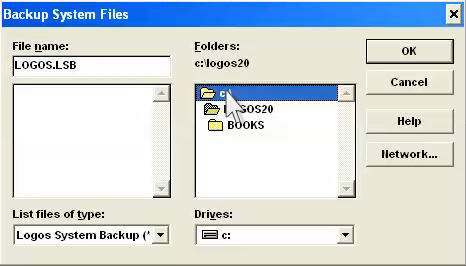
If you are having trouble with these instructions, please contact Customer Support at 888-634-2038 (US/Canada) or +1 360-450-3542 (International) or by email.